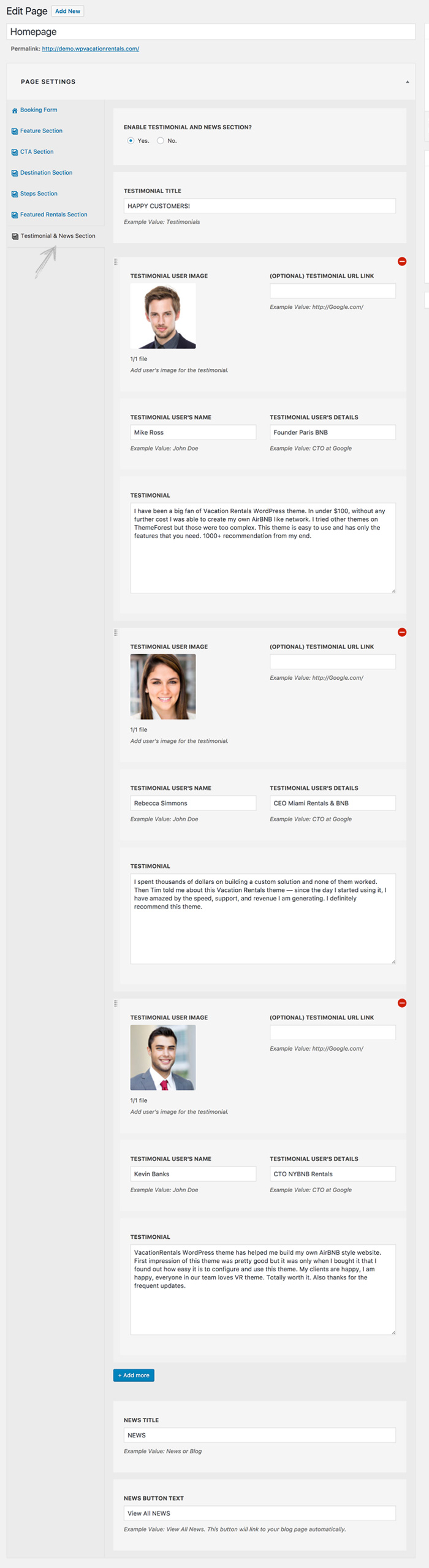HOMEPAGE¶
VacationRentals WordPress theme comes with a beautiful homepage design. It's actually a page with several options listed below.
Configure VacationRentals Homepage!¶
To configure the homepage, do the following.
- ACCESS the WordPress Admin Dashboard.
- GO TO
Pages > Add Newand then selectHomepage VRpage template as shown below. - PUBLISH or SAVE the page as draft before getting started.
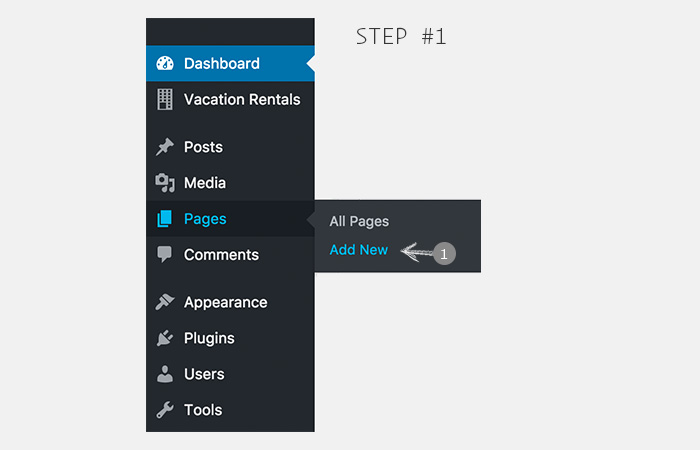
- ACCESS the WordPress Admin Dashboard.
- GO TO
Pages > Add Newand then selectHomepage VRpage template as shown below. - PUBLISH or SAVE the page as draft before getting started.
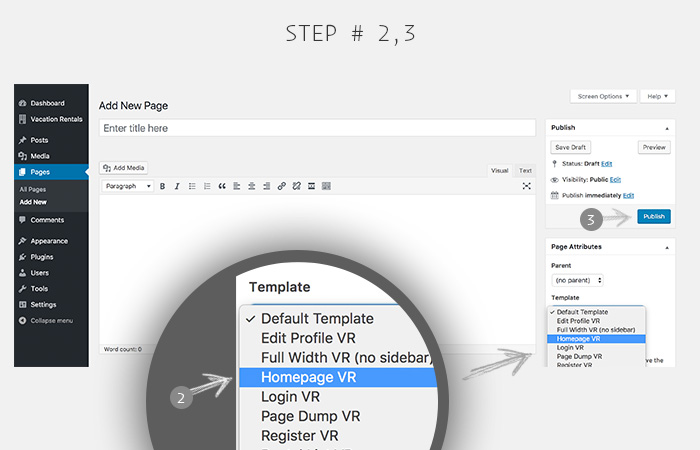
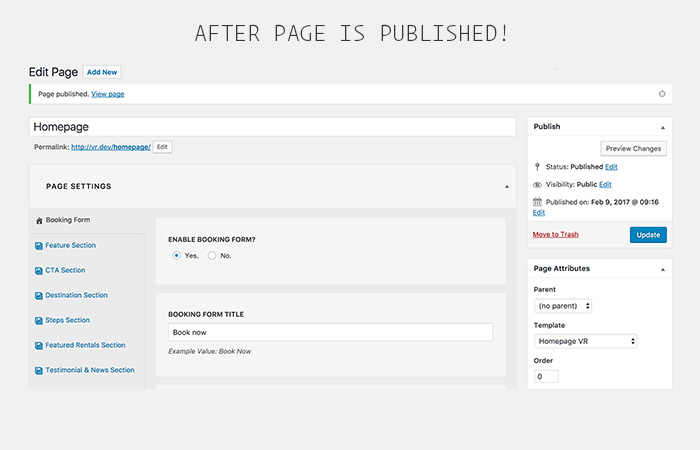
Now that the homepage is published, let's start configuring it. In the metabox called PAGE SETTINGS you can configure the following.
1. BOOKING FORM SETTINGS¶
Configure the booking form on the homepage slider.
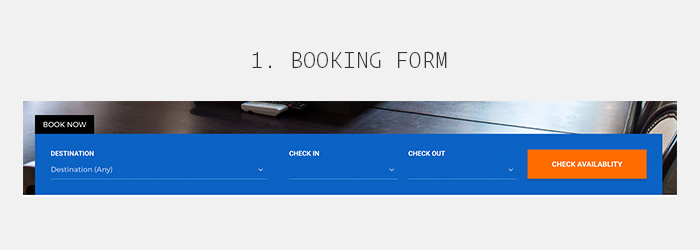
BOOKING FORM
- ENABLE BOOKING FORM
YesorNo. - BOOKING FORM TITLE Example Value: Book Now
- ENABLE SEARCH WITH CHECKIN/CHECKOUT DATE? Yes.No.
- SEARCH BUTTON TEXT Check Availability Example Value: Check Availability
- SELECT RENTAL SEARCH PAGE Select Rental Search Page that you have published with
Rental Search VRpage template. — Check the Page menu in documentation for this page.
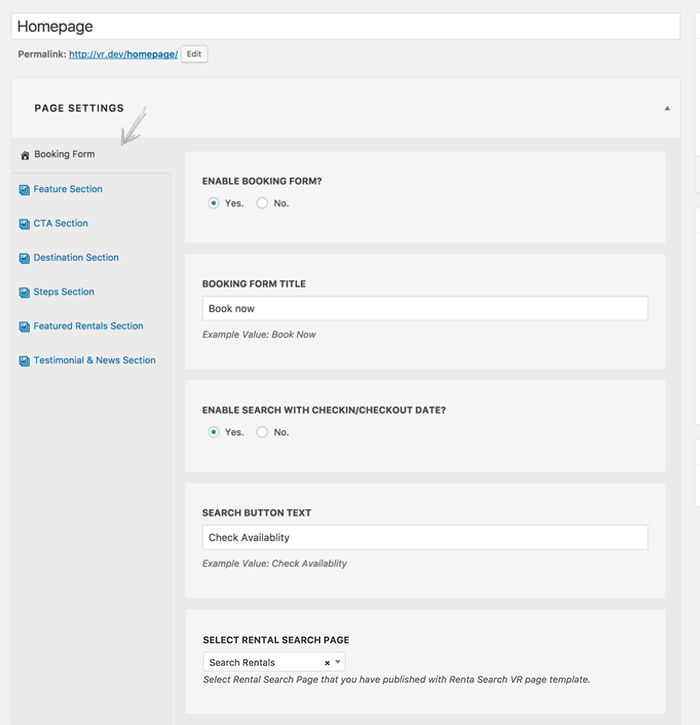
2. FEATURE SECTION SETTINGS¶
Configure the feature section on homepage.
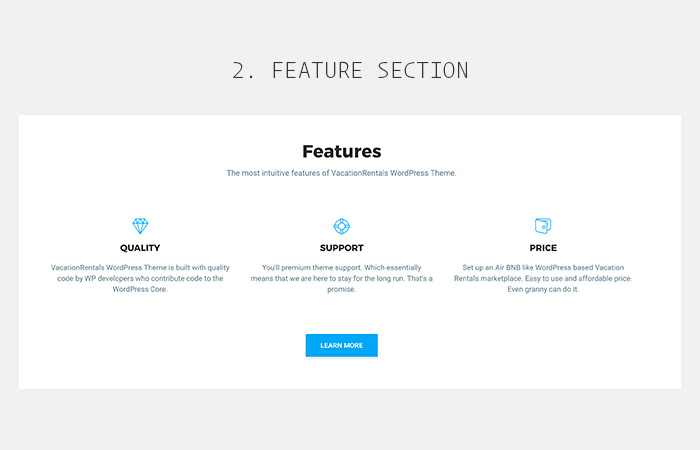
FEATURE SECTION
- ENABLE FEATURE SECTION?
YesorNo. - FEATURE SECTION TITLE: Example Value: Features
- FEATURE SECTION DESCRIPTON: You can add description for this section.
- ADD FEATURES: You can add as many features as you want, where each
Featurecan have aFEATURE ICON,FEATURE NAME, andFEATURE DESCRIPTOIN. - FEATURE SECTION BUTTON TEXT: Example Value: Read More
- FEATURE SECTION BUTTON URL: Example Value: http://Google.com/
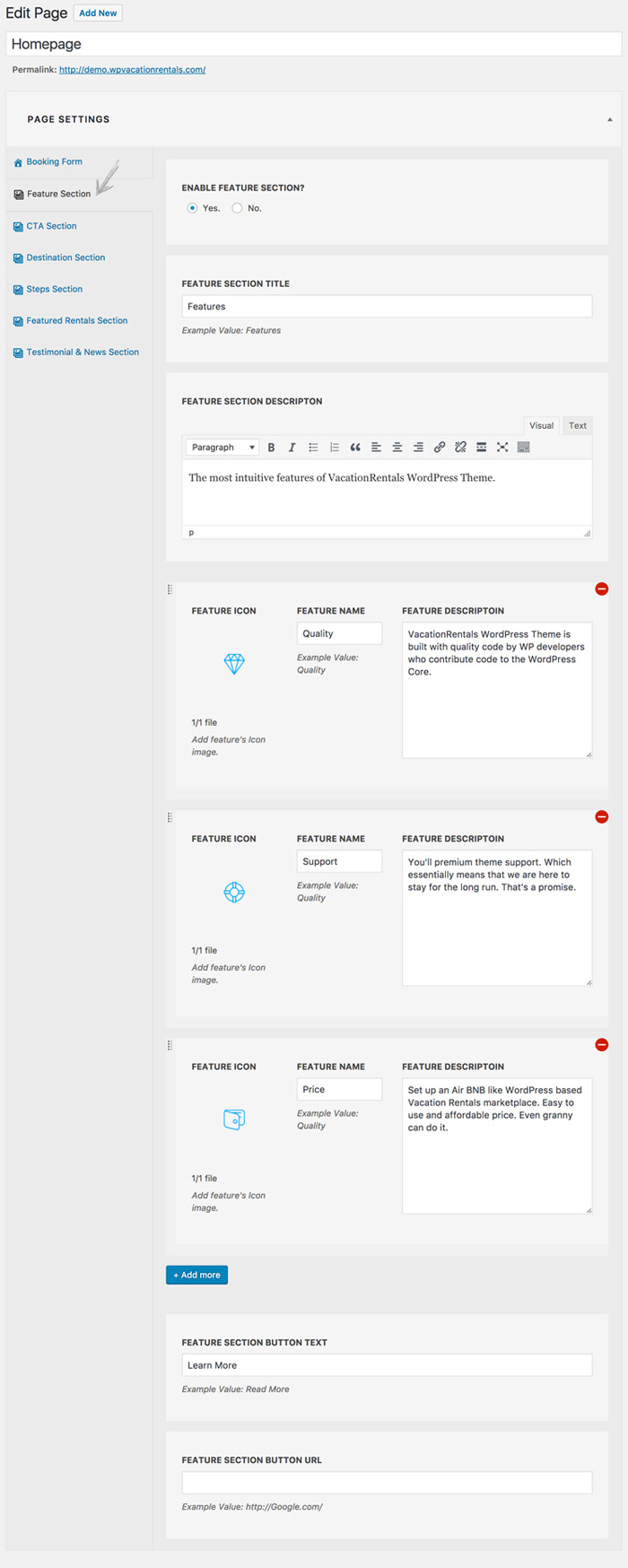
3. CTA SECTION SETTINGS¶
Configure the CTA section on homepage.
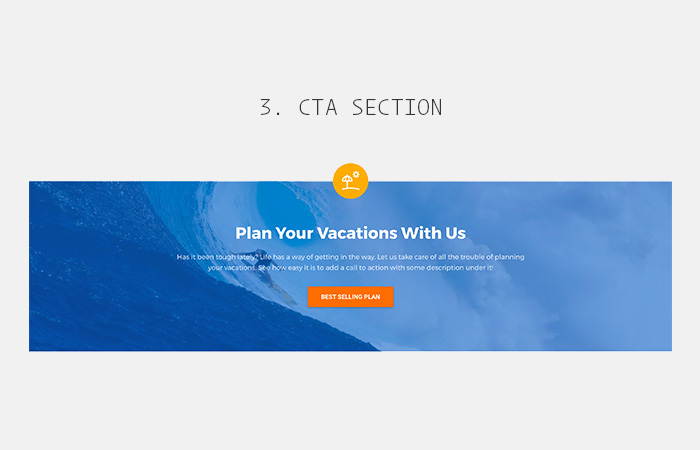
CTA SECTION
- ENABLE CTA SECTION?
YesorNo. - CTA SECTION TITLE: Example Value: Call to Action Section
- CTA SECTION DESCRIPTON: You can add description for this section.
- CTA SECTION BUTTON TEXT: Example Value: Read More
- CTA SECTION BUTTON URL: Example Value: http://Google.com/
- CTA SECTION BACKGROUND IMAGE: Make sure it is not too small and not too big. Recommended size is 1920px x 450px (Width x Height)
- CTA SECTION ICON IMAGE: Make sure it is not too big. E.g. Recommended size is 50px x 50px (Width x Height)
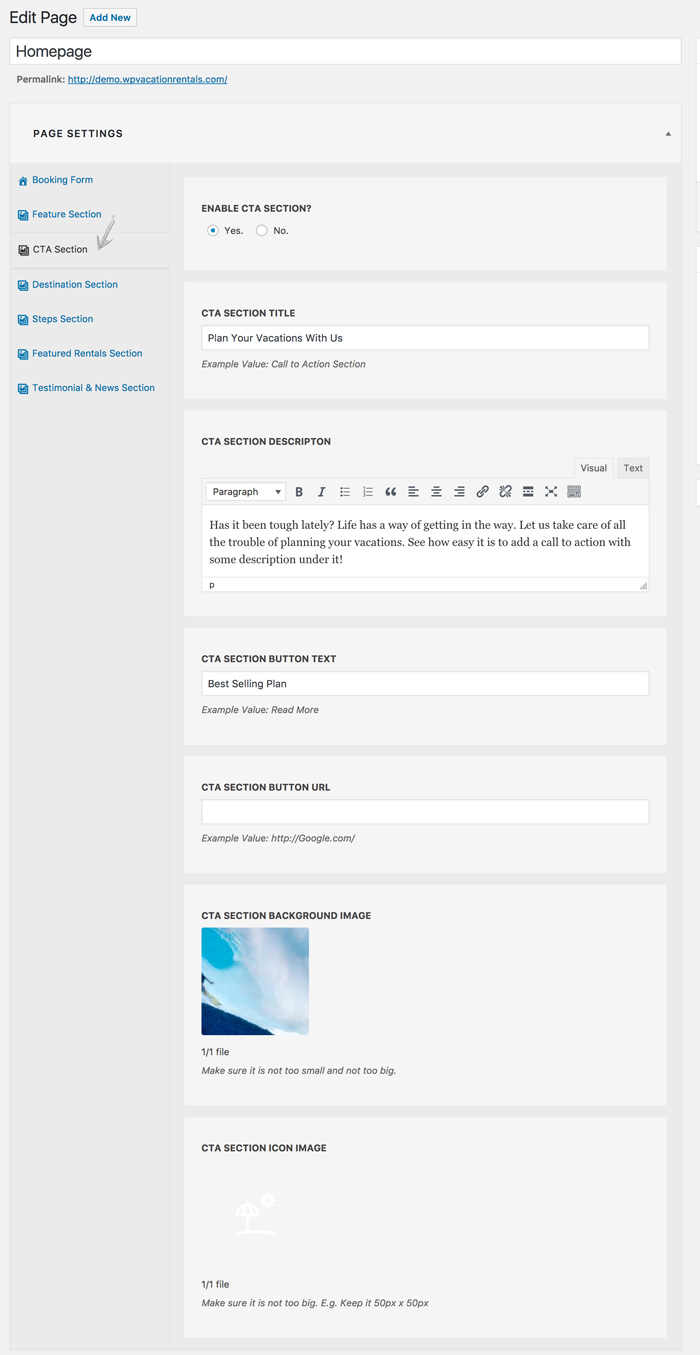
4. DESTINATION SECTION SETTINGS¶
Configure the Destination section on homepage.
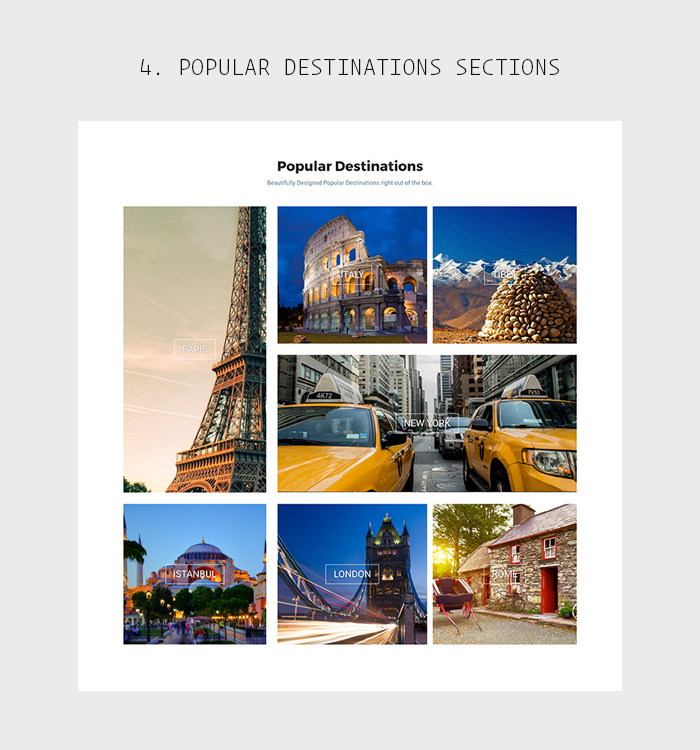
DESTINATION SECTION
- ENABLE Destination SECTION?
YesorNo. - DESTINATION SECTION TITLE: Example Value: Popular Destinations
- Destination SECTION DESCRIPTON: You can add description for this section.
- SELECT POPULAR DESTINATIONS: You can select any number of popular destinations here.
NOTE
This section looks best when 4 or 7 destinations are selected.
If no destinations are being displayed, then you need to add a few destinations via Destinations Page. (Make sure you have added feature images to the destinations you select here since these feature images will be displayed at the homepage).
To reorder how destinations get displayed on the homepage, edit a Destination to add order. (Lower value has more priority i.e. 10 order will get displayed before 20 order).
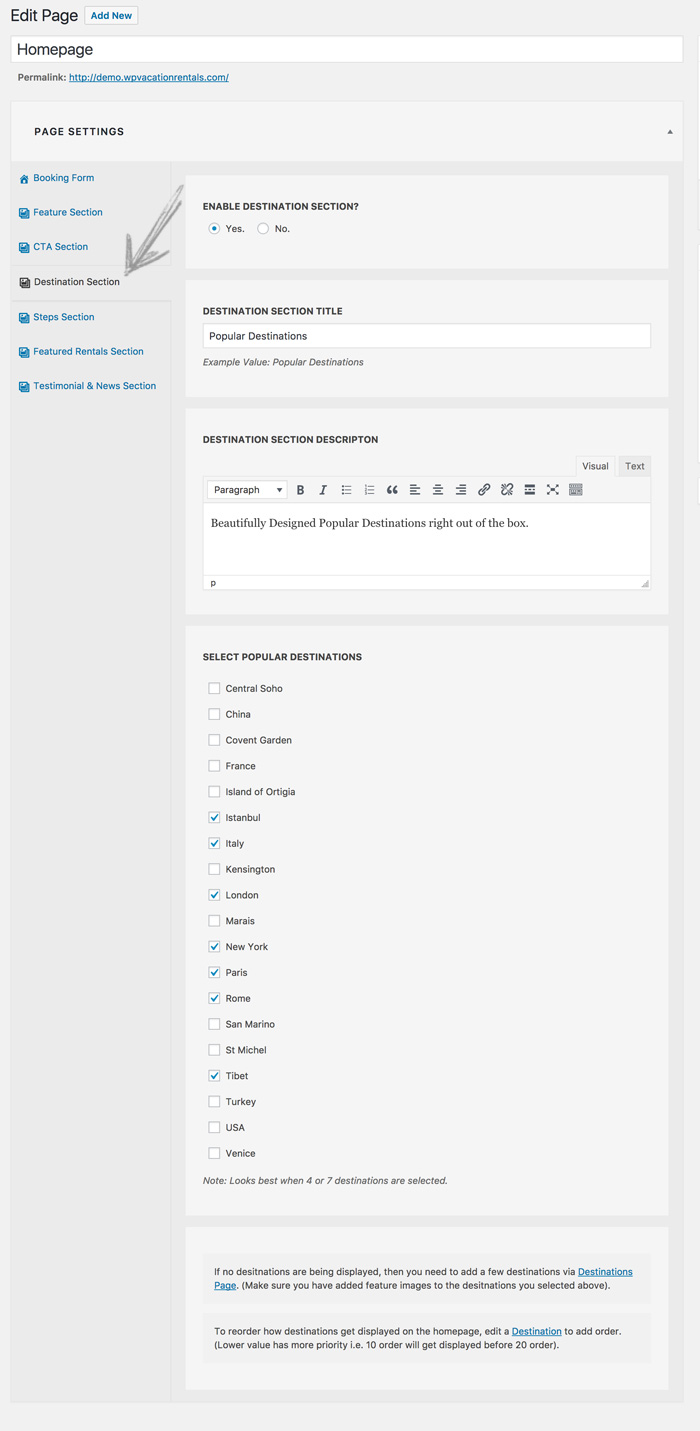
5. STEPS SECTION SETTINGS¶
Configure the Steps section on homepage.
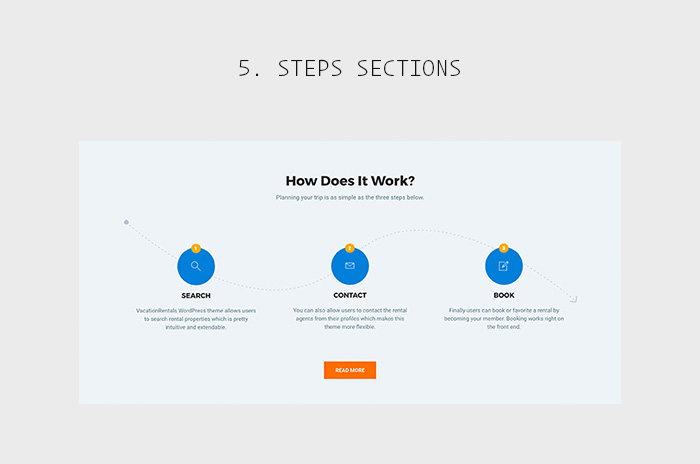
STEPS SECTION
- ENABLE STEPS SECTION?
YesorNo. - ENABLE STEPS SECTION BACKGROUND (ARROW PASSING THROUGH THE STEPS)?
YesorNo. Which only looks good if you have 3 steps and not more! - STEPS SECTION TITLE: Example Value: How Does It Work?
- Destination SECTION DESCRIPTON: You can add description for this section.
-
STEPS: You can add as many steps as you want, a single step contains:
1 2 3
STEP ICON STEP NAME STEP DESCRIPTOIN
-
STEPS SECTION BUTTON TEXT: Example Value: Read More
- STEPS SECTION BUTTON URL: Example Value: https://Google.com/
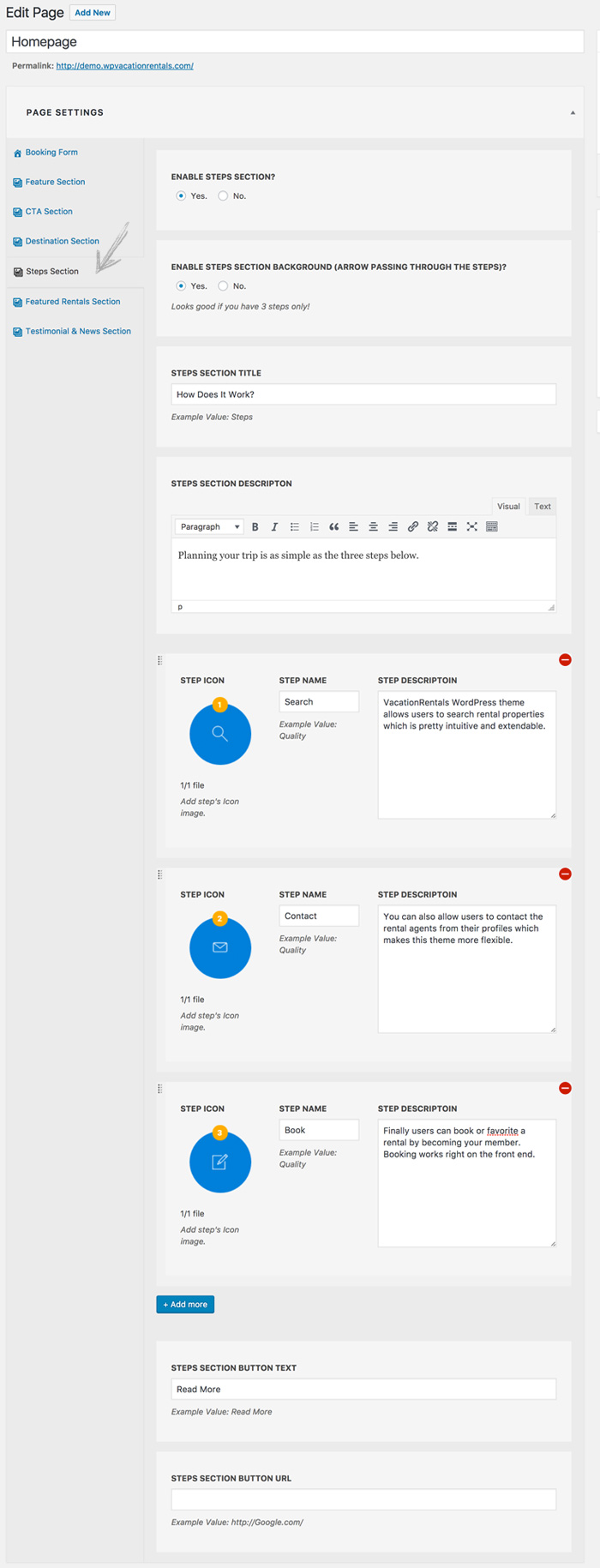
6. FEATURED RENTALS SETTINGS¶
Configure the Featured Rentals section on homepage.
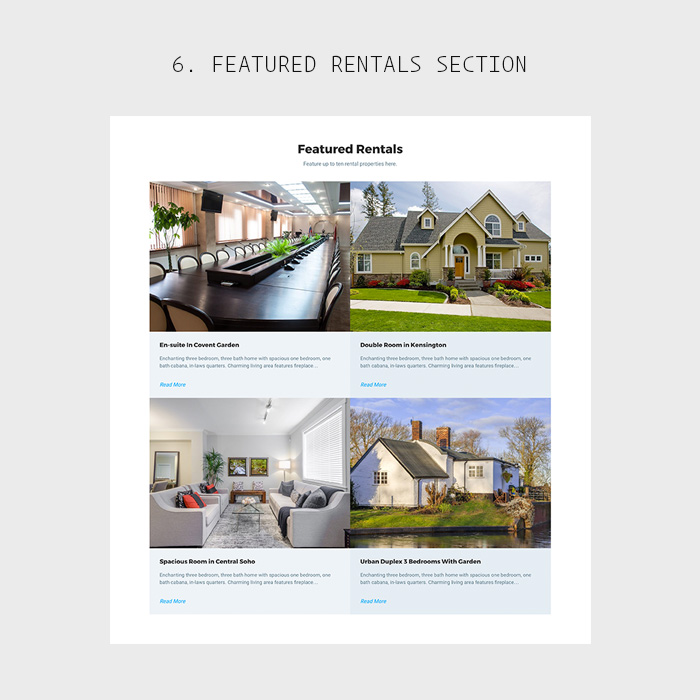
FEATURED RENTALS SECTION
- ENABLE FEATURED RENTALS SECTION?
YesorNo. - FEATURED RENTALS SECTION TITLE: Example Value: Featured Rentals
- FEATURED RENTALS DESCRIPTON: You can add description for this section.
- FEATURED RENTALS: You can add 2, 4, 6, 8, or 10 featured rentals.
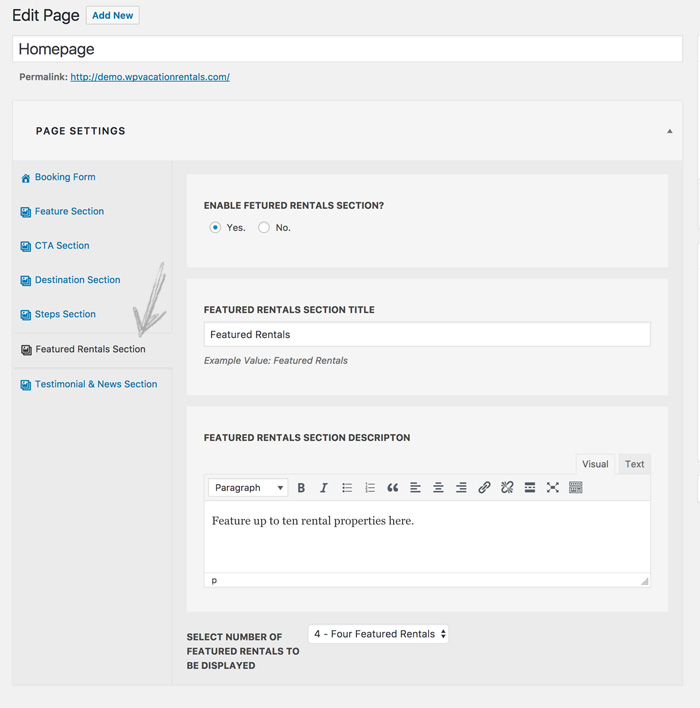
7. TESTIMONIAL & NEWS SETTINGS¶
Configure the TESTIMONIAL & NEWS section on homepage.
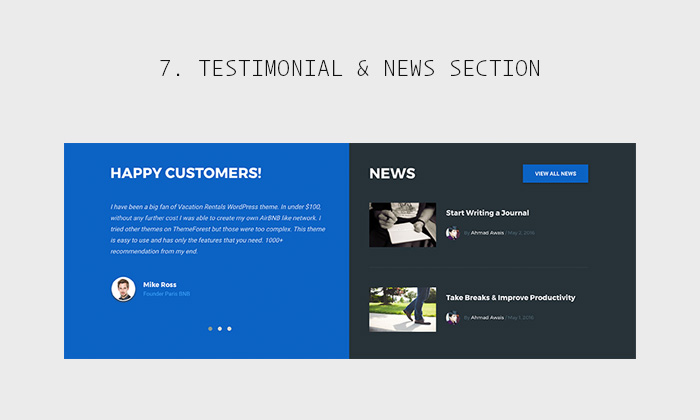
TESTIMONIAL & NEWS SECTION
- ENABLE TESTIMONIAL & NEWS SECTION?
YesorNo. - TESTIMONIAL & NEWS SECTION TITLE: Example Value: HAPPY CUSTOMERS!
-
TESTIMONIALS: You can add as many testimonials as you want. Each testimonial has:
1 2 3 4 5
TESTIMONIAL USER IMAGE (OPTIONAL) TESTIMONIAL URL LINK TESTIMONIAL USER'S NAME TESTIMONIAL USER'S DETAILS TESTIMONIAL TEXT
-
NEWS TITLE: Title for News section.
- NEWS BUTTON TEXT: News button text.